
Most likely, your literature review files will either be scattered across your computer or other storage medium or be stored onto a centralized program like Endnote (a program to manage literature review, bibliographies, and more).
Importing your literature review files
Most likely, your literature review files will either be scattered across your computer or other storage medium or be stored onto a centralized program like Endnote (a program to manage literature review, bibliographies, and more). Therefore, there are two general ways to import your literature review files to NVIVO:
Manually importing your literature review files
Basically, you can organize your literature review files by creating sub-folders under the main folder they will be imported to (usually the ‘Internals’ folder). To create a sub-folder under the ‘Internals’ folder, refer to the following screenshots:
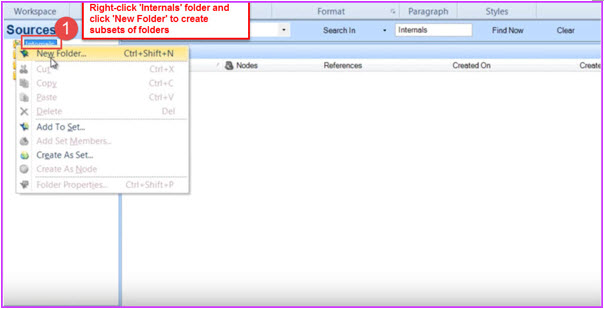
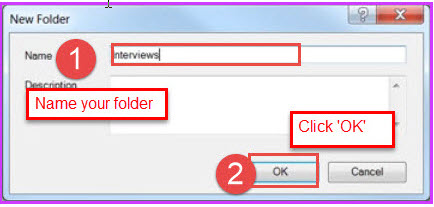
You can create as many sub-folders as you like. Once you create your sub-folders, you can choose the particular one you want to import literature to by clicking on that sub-folder under the ‘Internals’ folder. Refer to the following screenshots:
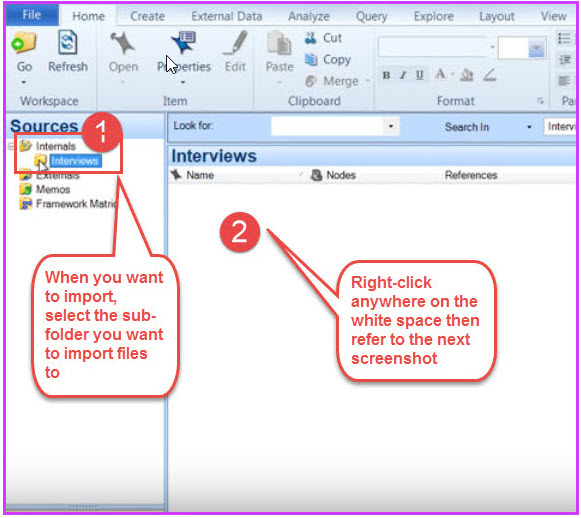
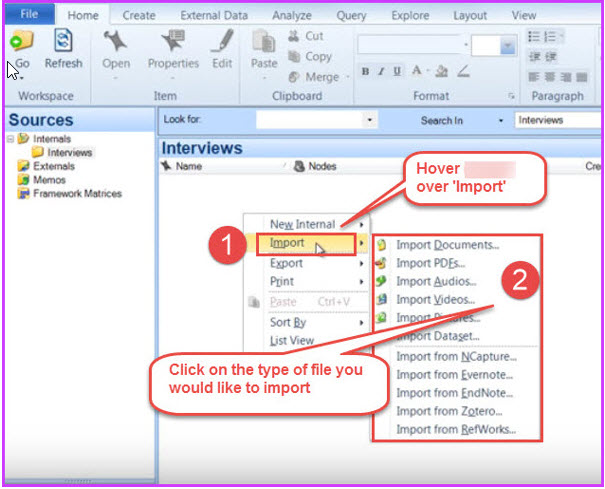 Importing your literature review from Endnote
Importing your literature review from Endnote
If you’re not like most doctoral students and don’t have your literature review scattered in folders, then you probably use a program like Endnote to organize and document your literature. If this is so, you can export your entire Endnote library into an .xml file that you can then import into NVIVO. Refer to the following screenshots and comments:
With your Endnote library of literature review opened, select all files by either right-clicking and choosing ‘Select All’ or by pressing CTRL + A.
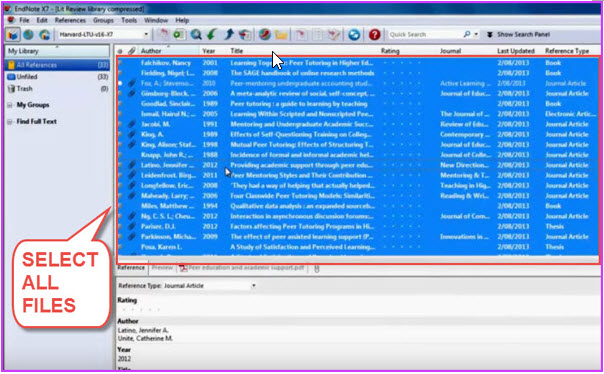
Now click ‘File’ from the upper-left corner and Then ‘Export’:
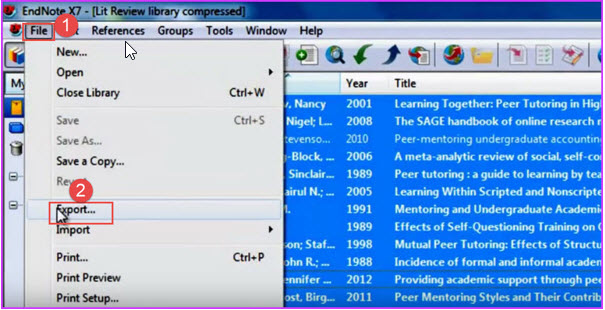
The ‘Export File Name’ dialog box will now appear. Here, make sure to save your file type as .xml and then name your file. Once you do this press ‘Save’:
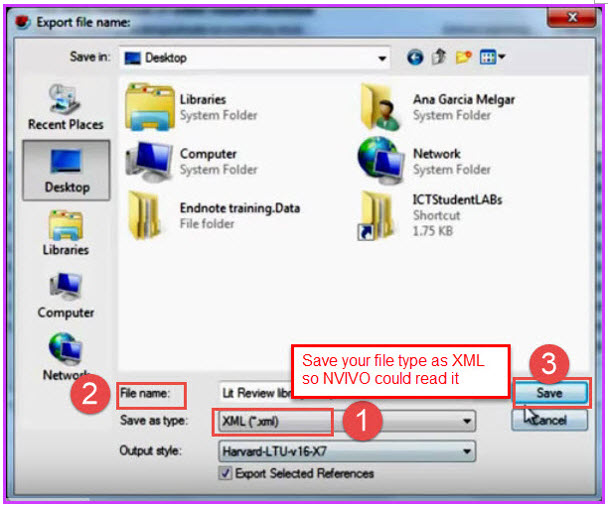
You can now close your Endnote library and open up the NVIVO program. Now you can Import the .xml file that you just created from Endnote. Refer to the following screenshot and comments:
First, open the ‘Import from Endnote’ dialog box.
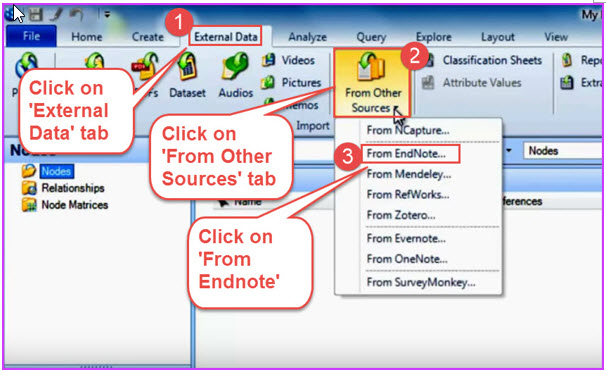
Once the dialog box appears, select and open the .xml file you created from the previous steps.
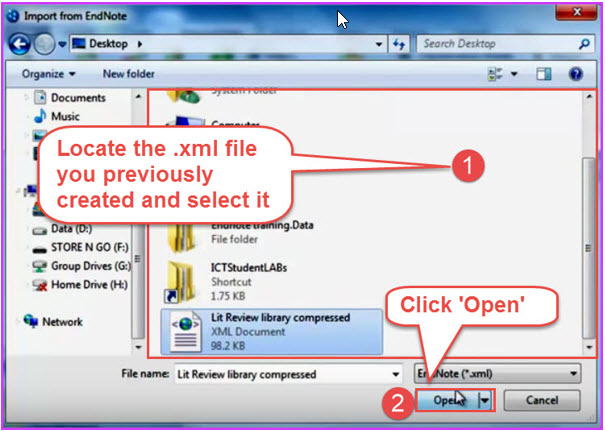
Now, another ‘Import from Endnote’ window will appear. This one with some fields to be filled out. Fill out the fields as based on your project, and refer to the following screenshot:
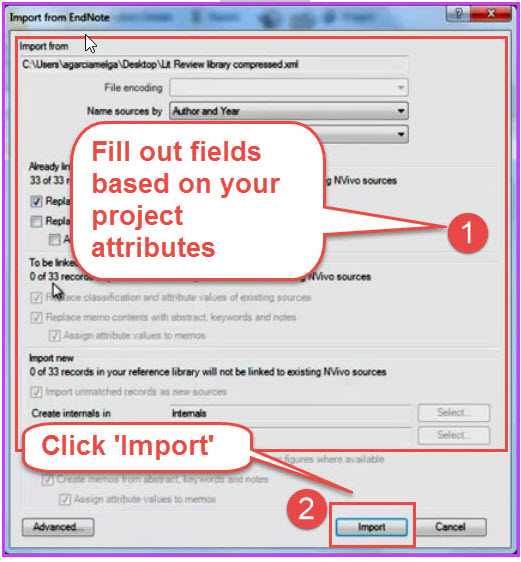
Here, you will have your newly-imported data from Endnote:
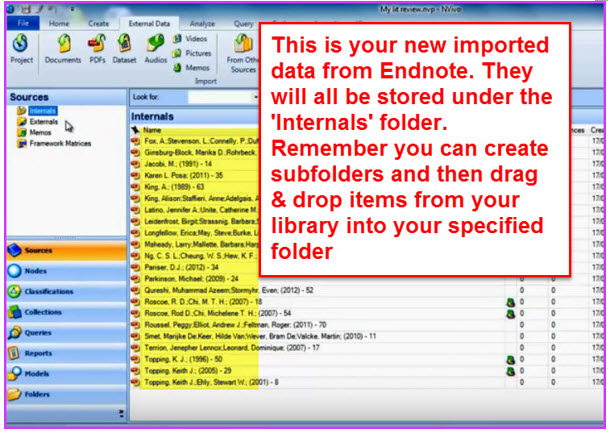
Contact HAMNIC Solutions for Any Other Inquiries or Concerns About Your Dissertation or Research Project. We can help!
For any inquiries, questions, or concerns about problems you are facing with your dissertation, contact us and tell us your problem. We will give you a free consultation, providing you valuable advice and strategies to get you back on track to receiving your PhD!